Smart Lockers
NOTICE: If you have acquired a replacement University ID card, please contact Circulation to ensure your account has been updated before you place a hold for any items.
Request your library books online and retrieve them from the UWinnipeg Library Smart Lockers. Please wait until you receive an email notification indicating your hold is ready; books will not be ready for pickup before the notification is sent.
If you are a current UW student, staff, or faculty, you will need either your UW issued ID card or barcode number. If you have not already obtained your UW issued ID card, or you have lost it and need a replacement card, contact Student Central and then visit the library to update your account.
If you are not a current UW student, staff, or faculty and you have a borrowing account with us, you will need your UW library issued barcode number, UW issued ID card, or valid barcode number from a participating institution, depending on what you have on file with the library.
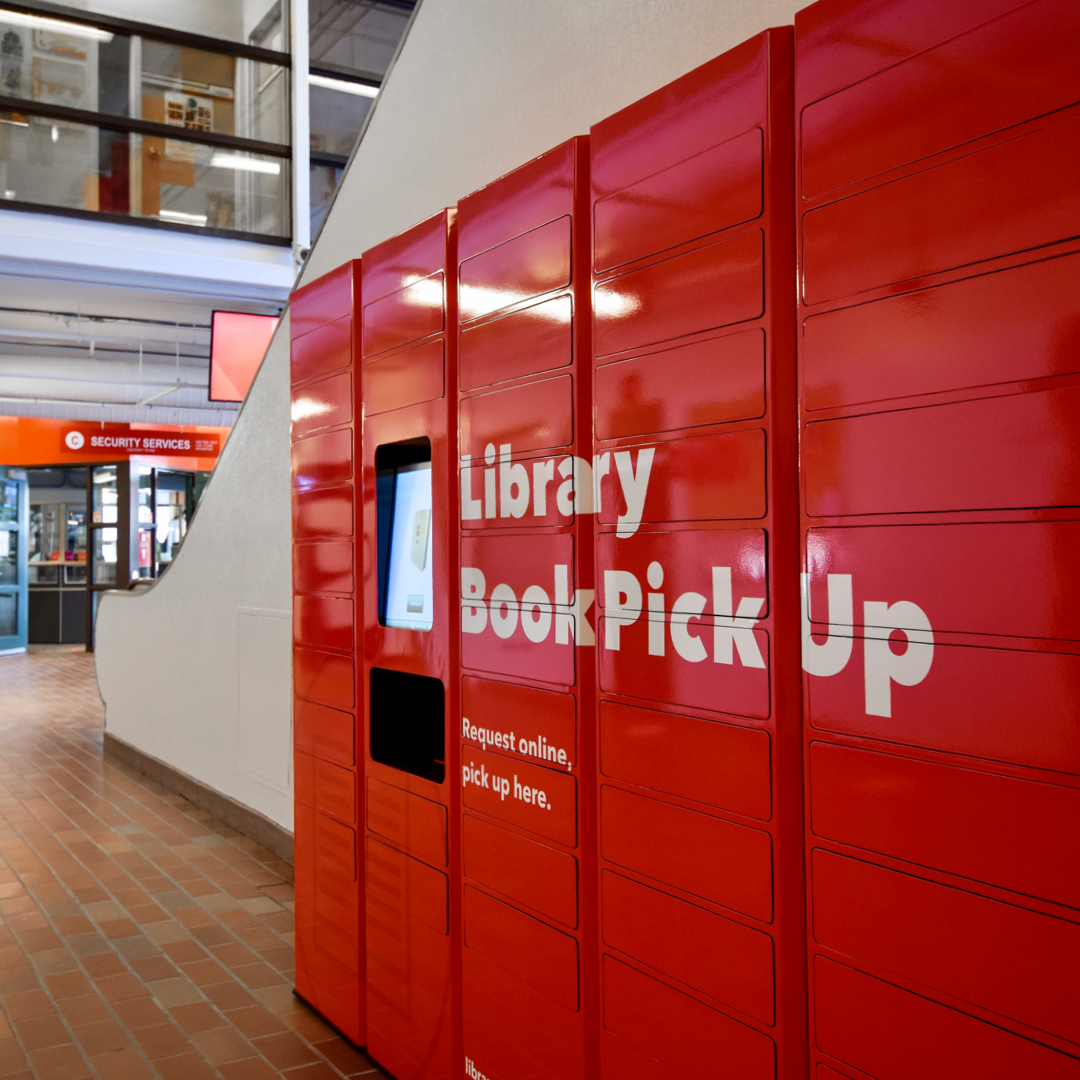
Location & Hours
The Smart Lockers are located on the main floor of Centennial Hall, next to the escalators (east side), and can be accessed any time campus is open.
How to Use the Smart Lockers
Your UW issued ID Card or barcode is necessary to retrieve items from the Smart Locker. If you are a current UW student, staff, or faculty and you have lost your ID card, contact Student Central and then visit the library to update your account.
Download our tutorial [PDF Download] to check out items from the Smart Locker, or follow the instructions below.
1. Current UW students, staff, and faculty: Place the barcode of your UW issued ID card under the scan line or enter the 14-digit barcode manually by pressing the Enter Account Number button on the bottom left of the screen.
2. If you are not a current UW student, staff, or faculty: Place your UW library issued barcode, your UW issued ID card or a valid barcode from a participating institution under the scan line (whatever you have on file with us). Alternatively, enter the applicable barcode number by pressing the Enter Account Number button the bottom left of the screen.
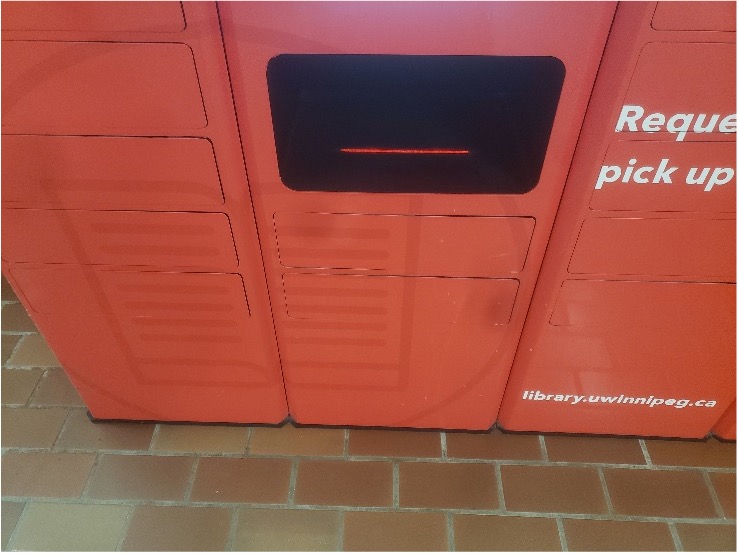
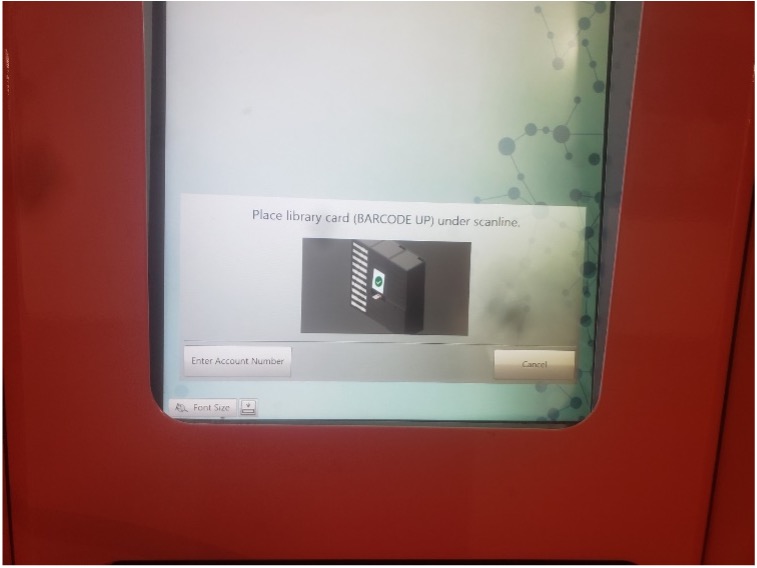
3. A summary of items held will appear. Check off the item(s) on the Reservation Collection screen either by pressing Select All or checking the individual boxes next to the item title. Then press Check Out Selected on the bottom right of the screen.
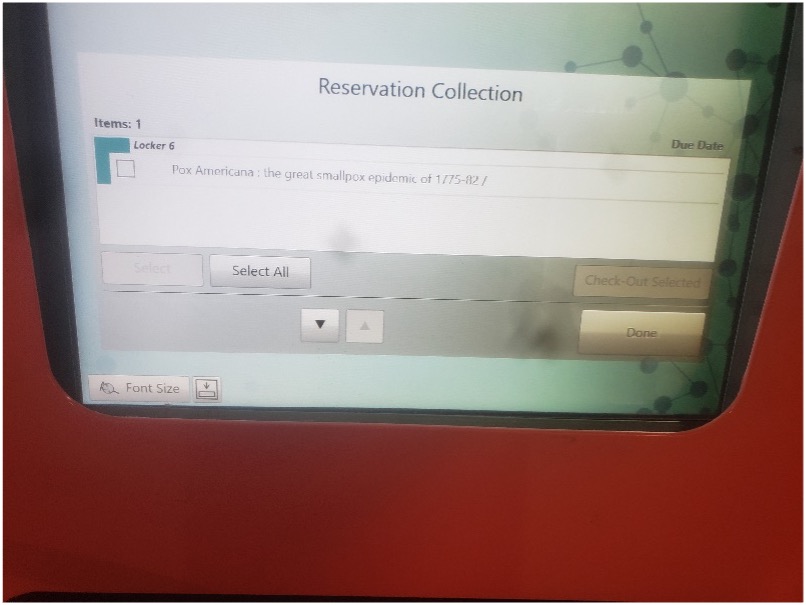
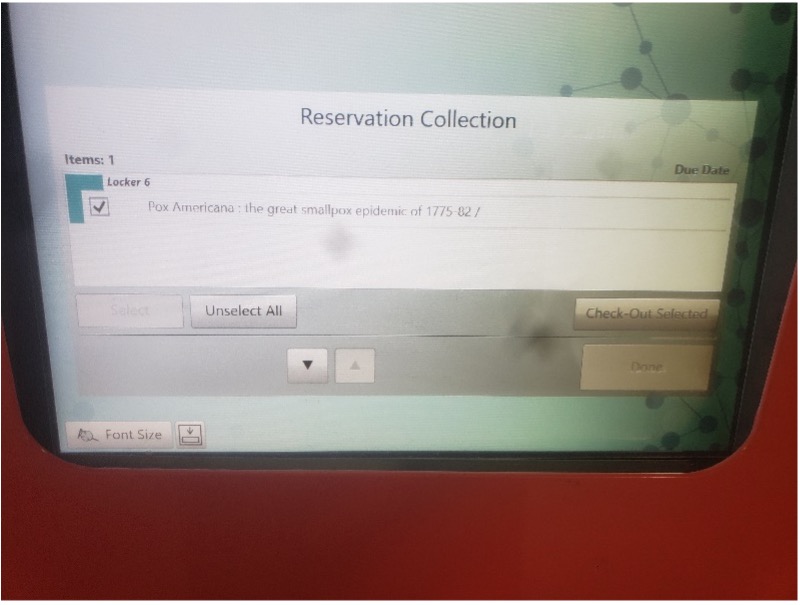
4. Assuming there are no errors, the locker(s) containing your items will open. Remove your items and close the locker(s) door firmly.

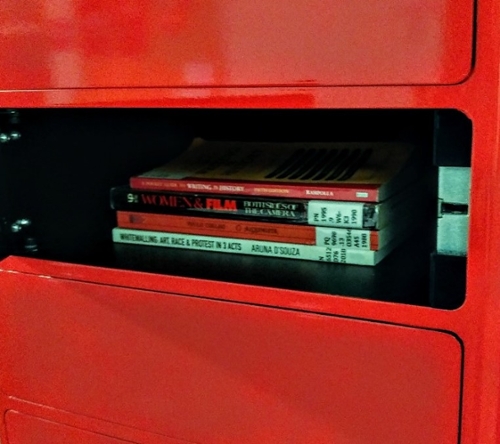
5. Press Done on the bottom right side of the screen and then select your receipt option to return to the home screen.
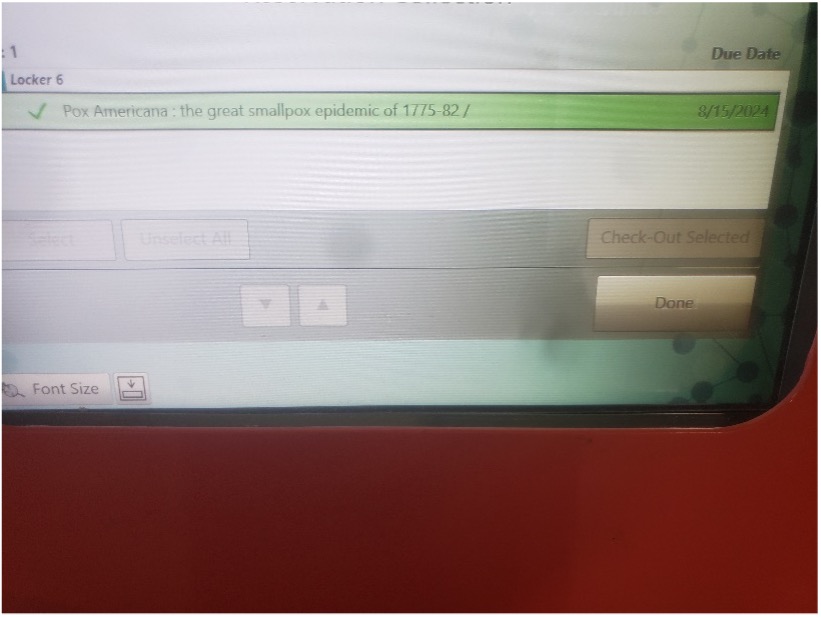
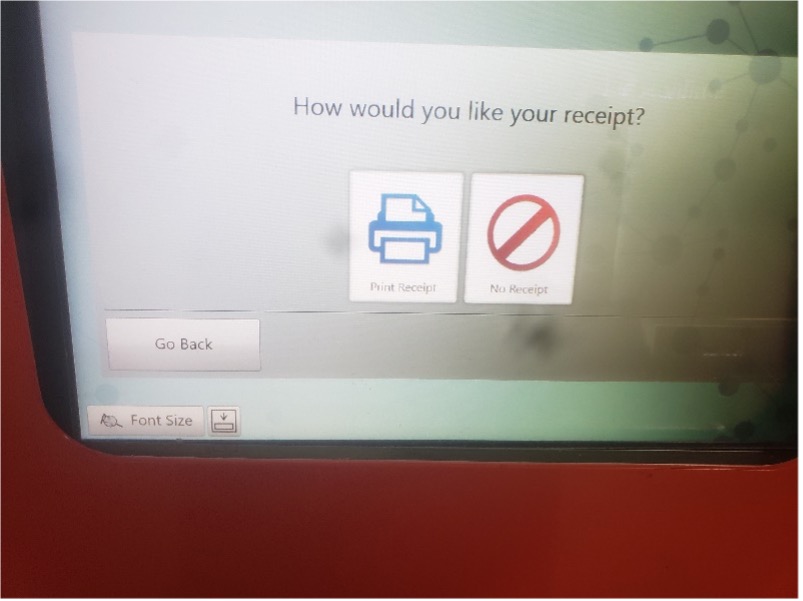
The items are now checked out to your account. A due date receipt will be emailed to you at the top of the hour (e.g., if you checked out your items at 10:30 a.m. the receipt will be in your inbox for 11:00 a.m.).
Returns
Materials can be returned at the drop box by the Centennial Hall exit doors. For more information on returns, please see the borrowing page.
Please note that items are checked out to your account as soon as the locker door opens. If you no longer want an item, please return it through the drop box. Do not leave any items in the locker.
Getting Help
If you require assistance or encounter any issues while trying to check out your books, please email Circulation at circulation@uwinnipeg.ca or call 204.786.9808 during regular hours of operation.
