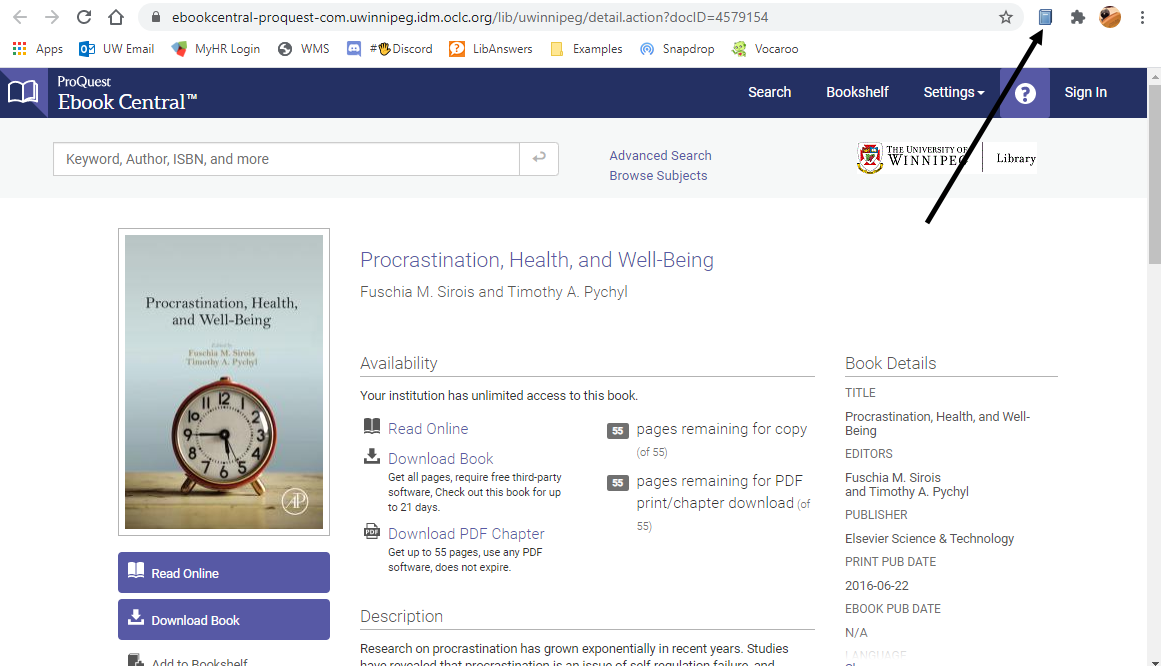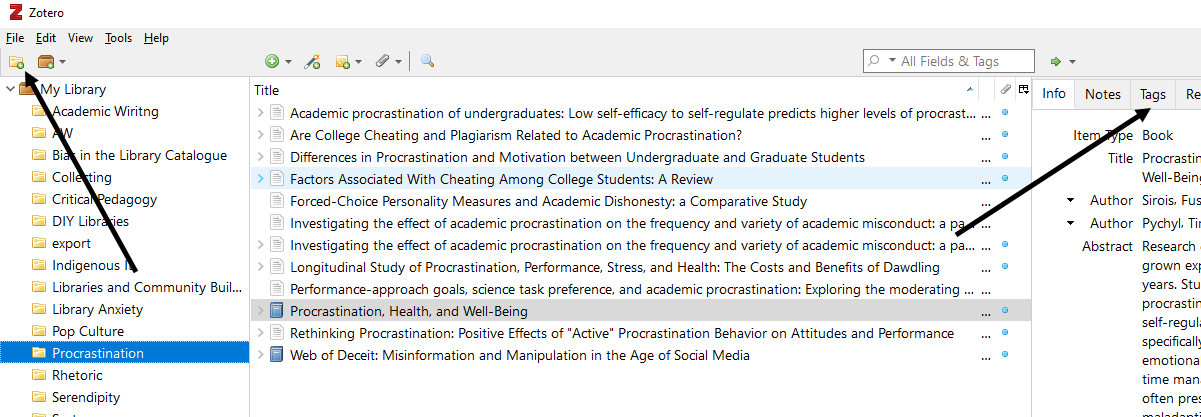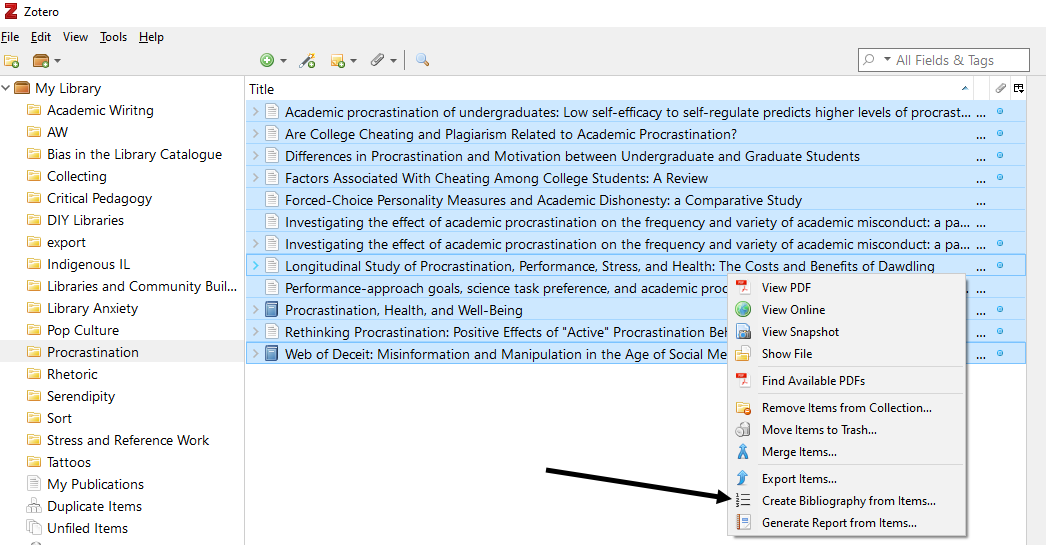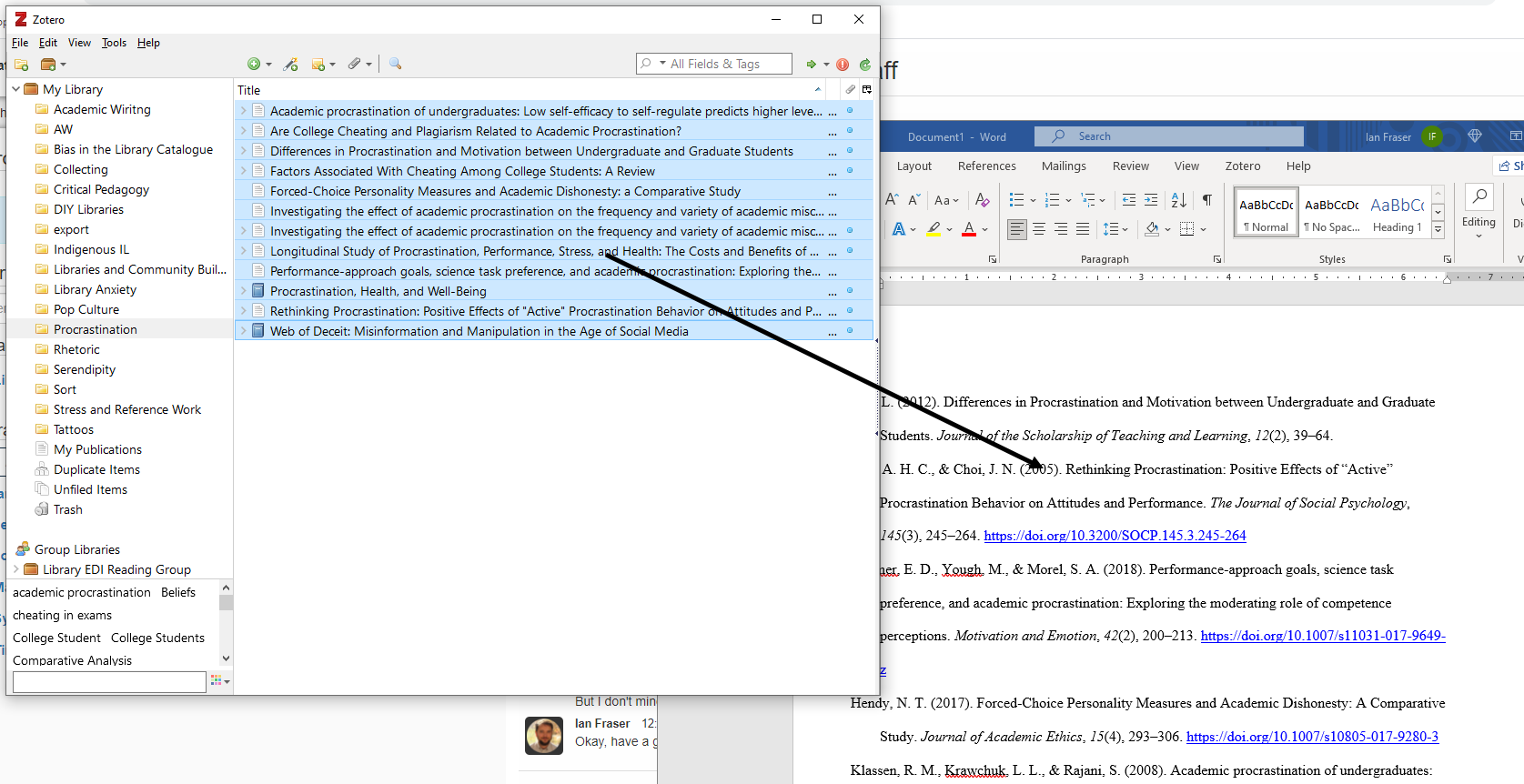Citing and Referencing Sources
All good research borrows from, and builds on, other sources. Properly citing and referencing sources is important, not only to avoid issues of plagiarism and misconduct, but also to help you extend the scholarly conversation and add your own voice to it. Here we'll learn the basics of integrating sources into your work in a way that honours those sources appropriately.
1) How To Cite a Source
2) Citation Styles
3) Citing With Zotero
How to Cite a Source
The purpose of a citation is to link the borrowed parts of your text to their sources. You won't need to cite your own ideas, as they are already attributed to you as the author. You also won't need to cite anything that's obvious to the average person or shared by most people as "common knowledge". You will, however, need to cite any idea, fact, or direct quotations that come from another source. You will do this by identifying it with a brief in-text citation, followed by a more complete reference in the bibliography at the end.
In-text Citations
Most styles place in-text citations between parentheses (APA, MLA) but some may use superscript numbers with a footnote (Chicago). They will normally consist of the author’s last name and the year of publication. The purpose is to point the reader to a more complete reference in the bibliography.
Early onset results in a more persistent and severe course (Kessler, 2003).
If the author’s name already appears as part of your text, only include the year.
Kessler (2003) found that among epidemiological samples…
Bibliographies
At the end of your paper, you will include full bibliographic references for the sources you cited in the text. This will include the author’s name, year of publication, title, source (i.e. journal title or website, etc., if applicable), volume, issue, page numbers, publisher, and location of publication. Different styles will have you format the information differently, but the purpose is always to allow your reader to locate the source you used.
Kessler, R. C. (2003). Epidemiology of women and depression. Journal of Affective Disorders, 74(1), 5–13.
Citation Styles
Which Style?
There are hundreds of different styles, but most undergraduates will only ever use a maximum of three or four of them. The style you’re expected to use will often be listed in the assignment, but you can always check with your professor to make sure. Each of these guides are held in the library, at the reference desk.
If you're unable to access physical copies of the style guides, you can consult one of the following summaries, or in some cases online copies of the full-texts.
- Publication Manual of the American Psychological Association (APA) is often used in the social sciences and education, among others.
- Modern Languages Association (MLA) Handbook is often used in the humanities, including literature, philosophy, religion, and others.
- Chicago Manual of Style is frequently used in history, and occasionally in philosophy or religious studies, among others.
- Scientific Style and Format, published by the Council of Science Editors, is frequently referred to as CSE Style.It is used in biology and other sciences disciplines.
- American Chemical Society (ACS) Guide to Scholarly Communication is used in chemistry.
- American Medical Association (AMA) has their own style for use in medicine and related fields.
Excelsior College has summaries of MLA and APA style that may be helpful.
Citing With Zotero
Zotero is a citation manager that you can use to create citations and bibliographies. Although these are computer generated and will require you to proof-read and edit, this is an easy method for quickly creating your references.
To use Zotero, you will need to register for an account and download the Zotero Desktop App as well as a browser extension for your preferred browser.
The first time you open the Zotero desktop app, you may want to sign in to your account, under Edit - Preferences - Sync. This will synchronize all your references online so you can access them from other devices.
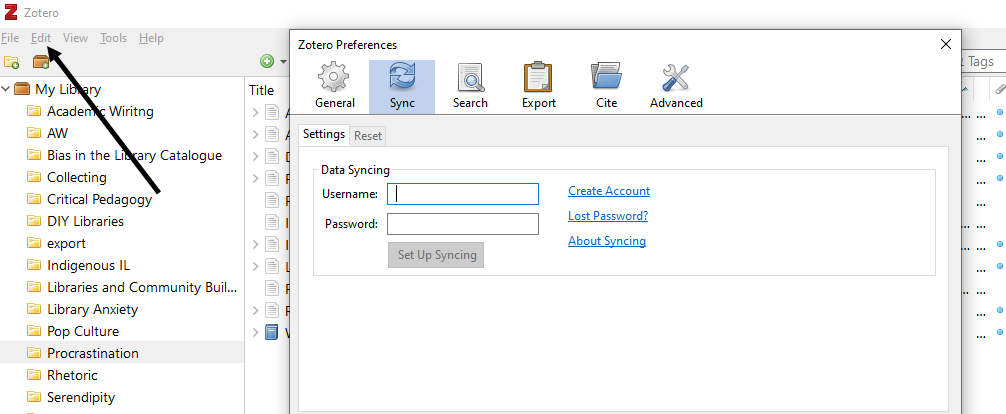
Exporting to Zotero
Zotero uses a browser extension to allow you to export sources. When you find a useful source in your browser, whether it’s a book, journal article, video, website, or other source, you can use the Save to Zotero icon to export the citation information to your account. Note: you’ll need to have the desktop app running.
Organizing Your Sources
By using Zotero, you are creating a customized and searchable database of sources. You can create tags for items so that they're easier to find, and you can organize your sources by creating folders (called Collections). You may wish to have folders dedicated to certain projects, courses, topics, areas of interest, or any other way you’d like to keep your information organized.
Creating Bibliographies
You can create a bibliography of your sources at any time by selecting the items, right-clicking, and choosing Create Bibliography. You have a choice of all the major citation styles, and other styles can be added to your list of favourites. You can create a new document, or copy the bibliography to your clipboard to paste into an existing document.
Integrating with Microsoft Word
You can also drag and drop bibliographies and citations into Microsoft Word, or another text editor. Begin by selecting your desired default citation style, under Edit - Preferences - Export. To create a bibliography, select your sources, then click, drag and release onto your document. To create an in-text citation hold down the SHIFT key while you drag and drop. It’s that simple.