Course Reserves for Students
Can't access ReserveReadings? Safari users may be unable to access the ReserveReadings tab in Nexus. If you encounter difficulties, please use the most up-to-date version of either Mozilla Firefox or Google Chrome. You can also access your course reserves by logging in directly to the Ares Course Reserves System via Duo authentication.
Your instructor may put certain items on course reserve to provide you and your classmates with easy access to your required readings. You can find out what items have been placed on reserve by visiting the ReserveReadings tab in your Nexus course.
Print reserves (e.g. physical books, DVDs, etc.) are available for short loan periods and cannot be placed on hold or renewed. Once your loan period expires, you must return the item and wait 30 minutes before you can check it out again, to ensure all students have fair access to the material.
Frequently Asked Questions
How do I get my course reserves?
Why can't I see any course reserves listed on Nexus?
Why doesn't the View Item link take me directly to the assigned chapter/article?
How do I get my course reserves?
Visit the ReserveReadings tab in your Nexus course and scroll down to see the Reserve Items table. The table may contain digital reserves, print reserves, or both.
Digital Reserves
Digital reserve items will have a View Item link in the first column of the table. Click this link and it will take you to either a PDF, a website, or a library catalogue record. You may need to login through the Off-Campus Library Access page using your WebAdvisor username and password. See Why doesn't the View Item link take me directly to the assigned chapter/article? for more information on accessing certain kinds of items.
Print Reserves
Print reserves do not have a View Item link and must be borrowed from the Circulation Desk in the Library (4th Floor, Centennial Hall). Print reserves have a shortened borrowing period and are subject to high fines if returned late. You cannot renew or place a hold on a print reserve.
To borrow the item, you will need to provide your UWinnipeg student ID card and the item's call number. You can find a reserve item's call number by clicking the Show Details link in the first column of the table and scrolling to the bottom of the page.
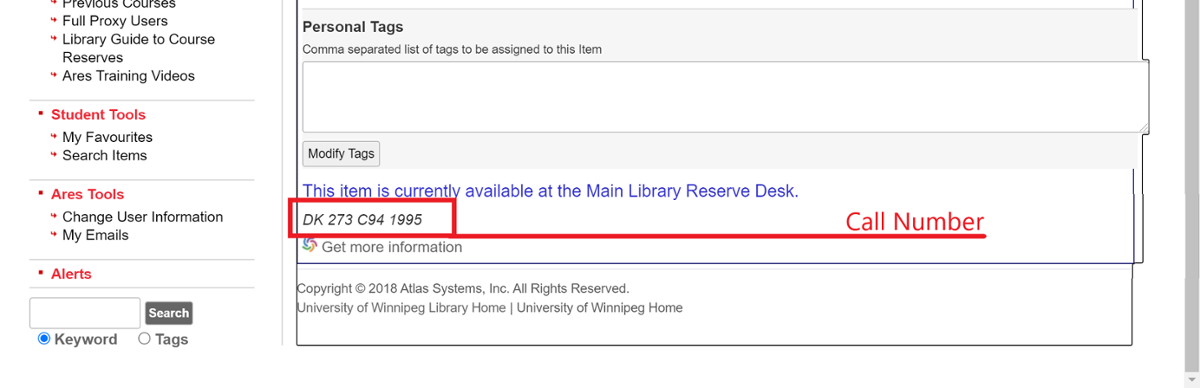
When I try to open the ReserveReadings tab, it keeps asking me to log in but won't let me through. What can I do?
Please email reserve@uwinnipeg.ca so we can look into the problem. While we work on a solution, you can still access your course reserves by logging in directly to the Ares Course Reserves System with your WebAdivsor username and password.
Why can't I see any course reserves listed on Nexus?
There are two common reasons why you may not be able to see anything under the ReserveReadings tab:
- Your instructor may not have placed anything on reserve. Check your syllabus or ask your instructor to confirm if something is supposed to be on reserve.
- Course reserves are only visible between the first and last day of classes. You won't see anything before the semester starts or after the exam period ends.
If neither of the above explanations apply, please email reserve@uwinnipeg.ca for help. Be sure to include both your course code and Webadvisor username when contacting Reserves.
Why doesn't the View Item link take me directly to the assigned chapter/article?
Whenever possible, we link to a library catalogue record instead of the reading itself because these are stable links – meaning you don't have to worry about the link breaking in the middle of the semester. To view the assigned reading, click the View Ebook button under the Access Options heading. If there are multiple links, that means the material is held in multiple databases – all of the links take you to the same content, just through different sources.
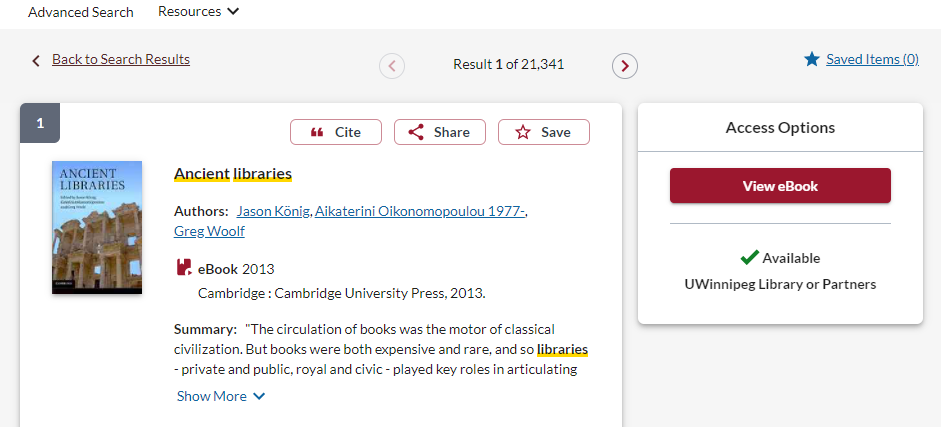
If your assigned reading is an ebook chapter, the link will take you to the full ebook and you will have to look up the chapter using the table of contents (just like you would with a print book). The assigned chapter appears under the book's title (the part in bold font) in the Reserve Items table.
If your assigned reading is an article, the link will sometimes take you to the full journal instead of a specific article (this is set up by the journal itself, so the Library can't change it). If this happens, you can navigate to the article you need as long as you know the article title, year of publication, and volume and issue number. All of this information can be found in the library catalogue record:
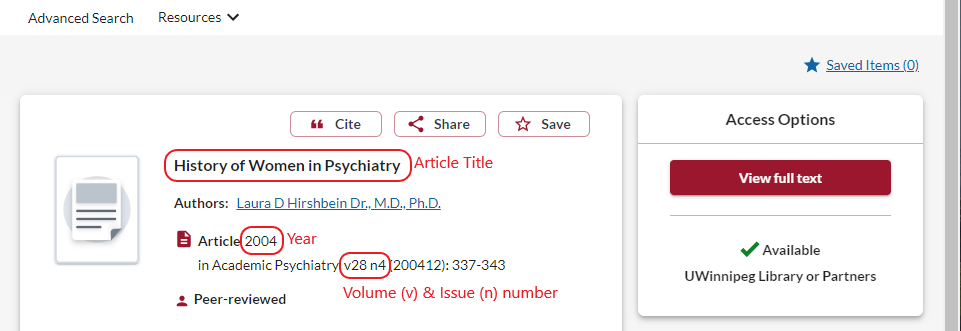
Some of our ebooks have a limited user model. This means only a certain number of people (usually 1 or 3) can read the ebook at the same time. You will need to wait until someone closes their browser for another “copy” to become available – a bit like waiting for someone to return a print book before you can read it yourself. If you've tried several times to access an ebook and can't get through, email reserve@uwinnipeg.ca for help.
Contact
Please include your course code and Webadvisor username when contacting Reserves for help.
Email: reserve@uwinnipeg.ca
Phone: 204.786.9809
